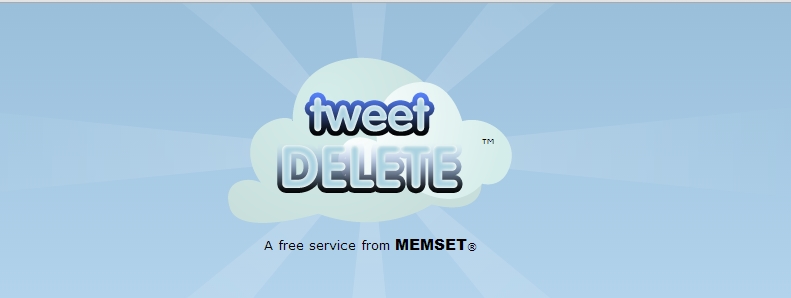The Starling Framework allows us to create great special effects: It enables our game to run smoothly at 60 frames per second. Starling is an ActionScript 3 2D framework developed on top of the Stage3D APIs (available on desktop in Flash Player 11 and Adobe AIR 3, and Adobe AIR 3.2 on mobile). Starling is mainly designed for game development, but could be used for many other use cases. Starling makes it possible to write fast GPU-accelerated applications without having to touch the low-level Stage3D APIs.
Platform independent
Write your code once and deploy it — everywhere! As Starling is built on top of Adobe's Flash™ technology, it runs not only in the browser, but on all major mobile platforms out there, including iOS and Android. That simplifies your development, too: debug your game comfortably in the Flash Player, then deploy it on your mobile phone.
Free & Open Source
Starling
does not cost a dime. Download and use it right away — no strings
attached. And because it is Open Source, you're always in control: step
through the code and learn from its internals. Everything is well
documented and easy to understand. Drop your in-house engine and focus
on your games!
Amazing Performance, familiar API
Starling
is a pure ActionScript 3 library that mimics the conventional Flash
display list architecture. In contrast to conventional display objects,
however, all content is rendered directly by the GPU — providing a
rendering performance unlike anything before. This is made possible by
Flash's "Stage3D" technology.
Embraced by Adobe™, powered by the Community
Adobe
supports the development of Starling and plans to integrate it tightly
into its tools. You get the best of both worlds: corporate commitment
and a vivid community. Starling's community is praised for its
friendliness and is always there for you when you need help — 24/7.










.jpg)