I don't know why, But about 100+ people ask me hack Facebook Account of any person. My Question to them, Why?? What is the reason...!!! Public thinks that we have software and we add Email and Bingo...!!!
I wish that it would be that simple but unfortunately, There is No Such thing like Facebook Hacking software. What you think that Companies like Facebook, Google and Twitter are sleeping ??? They spend million of $ to set security every year.
These are 20 very common ways to Hack Facebook accounts. You can also use same techniques to hack, Gmail, Yahoo, Hotmail, Twitter and all mailing account.
1. Social Engineering
2. Facebook Phishing
3. Keylogging
4. Password Stealers
5. Brute Force Attacks
6. Dictionary Attacks
7. Exploiting Facebook's Trusted Friend Feature
8. Fake SMS
9. Session Hijacking
10. Sidejacking
11. Clickjacking
12. Mobile Phone Hacking
13. DNS Spoofing
14. USB Hacking
15. Man In the Middle Attacks
16. Botnets
17. By Pass Security Question
18. Cookies Grabbing
19. Using Facebook App's
20. Steal Victim Laptop/Cell Phone
There are few more ways to hack accounts but i think, its better to remain them private.
Hackers Facts
80% Hackers receives request of Hacking Facebook Accounts from their Real Life Friends.
How to Protect yourself from Hackers ?
Install Firewall in your PC. I think Firewall is more Important then AV(Anti Virus). Windows firewall is shit, so don't trust on it.
If you have some important Stuff on Facebook or Gmail then make new Email ID(Its free so Chill) and make yourself Admin of Pages and put mobile verification on it. And Turn ON all Security stuff which is available. Hide that Email ID from Public. And use 2nd one for Content Creating and other stuff.
At least in 2 month, Reset you Password for once.
Don't use same password at every place.
Clean Cookies every month.
Don't run exe files, which download my itself.
There is NO such thing like 100% Security. So Chill.
That's all for today. We will discuss one by one all topics mention above with Piratical. Every thing i teach is just for learning purpose.
I wish that it would be that simple but unfortunately, There is No Such thing like Facebook Hacking software. What you think that Companies like Facebook, Google and Twitter are sleeping ??? They spend million of $ to set security every year.
These are 20 very common ways to Hack Facebook accounts. You can also use same techniques to hack, Gmail, Yahoo, Hotmail, Twitter and all mailing account.
1. Social Engineering
2. Facebook Phishing
3. Keylogging
4. Password Stealers
5. Brute Force Attacks
6. Dictionary Attacks
7. Exploiting Facebook's Trusted Friend Feature
8. Fake SMS
9. Session Hijacking
10. Sidejacking
11. Clickjacking
12. Mobile Phone Hacking
13. DNS Spoofing
14. USB Hacking
15. Man In the Middle Attacks
16. Botnets
17. By Pass Security Question
18. Cookies Grabbing
19. Using Facebook App's
20. Steal Victim Laptop/Cell Phone
There are few more ways to hack accounts but i think, its better to remain them private.
Hackers Facts
80% Hackers receives request of Hacking Facebook Accounts from their Real Life Friends.
How to Protect yourself from Hackers ?
Install Firewall in your PC. I think Firewall is more Important then AV(Anti Virus). Windows firewall is shit, so don't trust on it.
If you have some important Stuff on Facebook or Gmail then make new Email ID(Its free so Chill) and make yourself Admin of Pages and put mobile verification on it. And Turn ON all Security stuff which is available. Hide that Email ID from Public. And use 2nd one for Content Creating and other stuff.
At least in 2 month, Reset you Password for once.
Don't use same password at every place.
Clean Cookies every month.
Don't run exe files, which download my itself.
There is NO such thing like 100% Security. So Chill.
That's all for today. We will discuss one by one all topics mention above with Piratical. Every thing i teach is just for learning purpose.







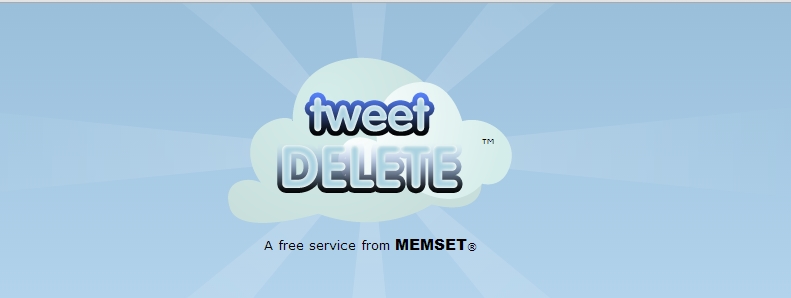
























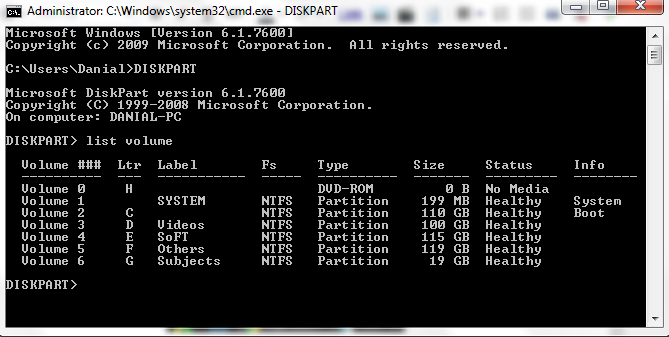

















.jpg)


