In this post we will see some serious Windows 8 Shortcuts And Secrets that will make your life easier to use Windows 8
Window 8 in a new version that make your life so easy. It comes with more beautiful feature than other OS.
I write a little and simple article for you that you will be able to use window 8 easier than before.
Windows 8 keyboard shortcuts
Knowing at least some of the Windows 8 keyboard shortcuts will make your Windows 8 experience much more enjoyable.
Try to memorize these top Windows 8 shortcut keys.
Press the Windows key to open the Start screen or switch to the Desktop (if open).
Press the Windows key + D will open the Windows Desktop.
Press the Windows key + . to pin and unpin Windows apps on the side of the screen.
Press the Windows key + X to open the power user menu, which gives you access to many of the features most power users would want (e.g. Device Manager and Command Prompt).
Press the Windows key + C to open the Charms.
Press the Windows key + I to open the Settings, which is the same Settings found in Charms.
Press and hold the Windows key + Tab to show open apps.
Press the Windows key + Print screen to create a screen shot, which is automatically saved into your My Pictures folder.
About hot corners
The corners on your screen are hot corners and give you access to different Windows features.
Below, is a brief explanation of each of these corners.
1:Bottom Left-hand corner
The bottom left-hand hot corner of the screen will allow you to access the Start screen, if you're in the Start screen and have the Desktop open, this corner will open the Desktop from the Start screen.
Tip: Right-clicking in the left hand corner will open the power user menu.
2:Top-left corner of the screen
Moving the mouse to the top-left corner and then down will display all the apps running on the computer. Clicking and dragging any of these apps to the left or right-hand side of the screen will snap that app to that side of the screen. Each of these open app icons can also be right-clicked to close or snap.It shows a beautiful feature of win8.
3:Right-hand side of the screen
On the full right-hand side of the screen will be given access to the Windows Charms.
Taking advantage of search
The Search in Windows 8 has been significantly improved when compared to all previous versions of Windows. To search for a file or run a program in Windows 8 from the Start screen just start typing what you're trying to find or want to run.You don't need to click on any search bar. Just open the start menu by clicking on bottom left corner or window key. Type any thing you want to search from your computer.
As you begin typing, the results will start appearing on the left-hand side. In addition to being able to search for files and run programs, the Search also supports limiting the search to apps such as Finance, People, Maps, Photos, Mail, Music, Videos, Weather, and much more. If what you are searching for is not a file or program, click on the app you wish to use as the search. For example, if you were searching for "New York" and selected the Weather App you would be shown the weather in New York, NY.
By default, Search organizes the available Apps by how frequently they are used and then in alphabetical order. If you want to keep your favorite app at the top of the Search list, right-click the app and choose Pin. Pinning the app will lock it in place regardless of how often it is used. If there is an app you don't want (e.g. Finance) you can turn on and off any of the search apps through the PC settings, which is found under the Settings in the Charms.It is more reliable feature of win8 that makes it more powerful than other OS.
Bonus tip: The Search is also found through Charms and can also be opened by pressing Windows key + F.
Customize your tiles
Make the most of your Windows Start screen tiles by adjusting the sizes, where they are located, and what is listed.
Move any tile by clicking and dragging the tile. While moving a tile, if you need a larger view of the Start screen move the tile towards the top or bottom of the screen to zoom out.
Use your mouse wheel to scroll left-to-right through your tiles.
Any Desktop shortcut or program can be pinned to the Start screen by right-clicking the icon and choosing Pin to Start.
In the bottom right-hand corner of the start screen is a magnifying glass with tiles, click this icon to get a zoomed out view of your Start screen. In this view, if you right-click on a group of tiles you'll be given the option to name group, which can be useful if you have a group of related tiles (e.g. games). In this view, you can also click and drag a group to organize your tile groups.
Create a new speed bump between tile groups by moving a tile to a speed bump.
Resize any User tile or Live tile by right-clicking the tile and choosing resize.
If there is a tile you want on your Taskbar, right-click the tile and choose Pin to taskbar.
Show admin applications on the Start screen by clicking Settings in Charms, click Settings, and change the Show administrative tools from No to Yes.
In Internet Explorer 10, you can also pin any of your favorite web pages to your Start Screen.
Done!!
I hope you become able to use your window 8 by using these simple and beautiful tricks. Dont forget to give your feed back please if you enjoy these tricks and like my hard work.
Thanks in advance :)










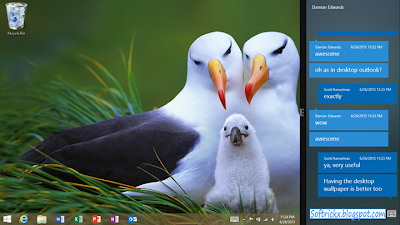










.jpg)


